Häufig gestellte Fragen
No, you currently cannot undo remote connection wipe. However, you can reinstate a team member. Remember, you will need to redistribute your team’s VPN connections to the new user before they will be able to connect.
You can assign different roles to Team members, which give them access to certain features.
Note: Roles are currently being rolled out – if you do not see the role dropdown option in your Team, please reach out and we can set your team up.
You can assign the following roles:
| Manager | Organizer | Member | Billing | |
|---|---|---|---|---|
| Purchase and manage subscriptions | Yes | - | - | Coming soon |
| Invite and remove Team members | Yes | Yes | - | - |
| Change roles | Yes | - | - | - |
| Add, edit and remove TeamCloud connections | Yes | Yes | - | - |
| Receive TeamCloud connections | Yes | Yes | Yes | - |
| Download invoices | Yes | - | - | Yes |
You can assign a plan to a new member and also revoke a plan if a colleague leaves your team.
To do so visit my.vpntracker.com and log in using your equinux ID and password.
In the "Team Management" section you can create a team, invite new team members and change VPN Tracker plans for each colleague.
Get step-by-step instructions for this in our Team Management Guide.
- Go to my.vpntracker.com and log in with your reseller ID
- Navigate to the Reseller section in the left hand menu, here you will see all of your orders and the plans you purchased with each order.
- Next to the license(s) you want to Transfer to a customer select "Transfer all..."
Please note, this button will only appear if the license is available for transfer.

- Enter the email address of the customer you are transferring the licenses to and press "Transfer".

With VPN Tracker 365 you can create a team under https://my.vpntracker.com and assign each team member a VPN Tracker 365 Plan.
This will not give each team member access to your equinux ID. The team members will only see their assigned plan in their own equinux ID after logging in to https://my.vpntracker.com. You will stay the only admin of your equinux ID.
1. In the VPN Tracker for Mac App
In order to delete connections or Shortcuts from your Personal Safe, please follow the following steps:‣ Go to "VPN Tracker" > "Preferences" ‣ Select "Personal Safe" ‣ Uncheck the connections and/or shortcuts you would like to delete from the list ‣ Press update ‣ This will delete all connection info from our servers.
2. In a browser at my.vpntracker.com
In order to delete connections from your Personal Safe, please follow the following steps:‣ Open my.vpntracker.com and log in with your equinux ID and password ‣ Select "Personal Safe" in the sidebar ‣ Here you will see all connections and Shortcuts which are saved in your Personal Safe. ‣ When you press the delete button next to any connection, this will instantly be deleted from your Personal Safe
Please note that your equinux password is not directly used as your VPN Tracker password. Instead, VPN Tracker automatically creates a strong password using key derivation for your added security.
Please refer to the following pages for further information on VPN Tracker Personal Safe (formerly known as Connection Safe):
‣ Go to "VPN Tracker" > "Refresh My Account"Then, try to activate your VPN Tracker again.
Newer licenses starting with VPN Tracker 365 will be managed here.
If you're not able to access your team's VPN connection via TeamCloud, please check the following:
- Make sure you have the latest version of VPN Tracker 365.
- You'll need to be a member of your company's VPN Tracker Team – contact your IT person if you haven't been added.
- If you have just been added to your Team, your Team manager will need to launch VPN Tracker or go to my.vpntracker.com to complete your TeamCloud setup.
- If you see some, but not all of your Team's TeamCloud connections, you may need to upgrade your license to access them all.
If your question isn't answered above, please get in touch.
The Remote Connection Wipe functionality is available for all VPN Tracker 365 plans.
Please note that you will need a VPN Tracker 365 Pro plan to export a VPN connection.
In our white paper you will find all information to set up Remote Connection Wipe:
http://equinux.com/goto/vpnt365/whitepaper
Remote Connection Wipe offers additional security by removing information about your VPN infrastructure. You may also want to use Remote Connection Wipe for compliance purposes or when working with external contractors.
Remote Connection Wipe also has the added benefit of working with any VPN connection, even those that don’t offer user authentication. This lets you to block VPN access for an individual user without having to distribute a new connection to your entire team.
The majority of VPN users use their Mac out and about on the go. If a MacBook ever gets lost or stolen, there’s a risk that remote access to your network could fall into the wrong hands. With VPN Tracker, you can prevent unauthorized VPN access by remotely revoking access to the connection.
Visit my.vpntracker.com, log in to your account, and go to "Subscriptions" to update your payment method.
Go to your current subscription and click on "Edit" to change the payment method. Click "Choose another way to pay" to add a new credit card or alternatively, add a PayPal account. This will be used as your new default payment method for your plan.
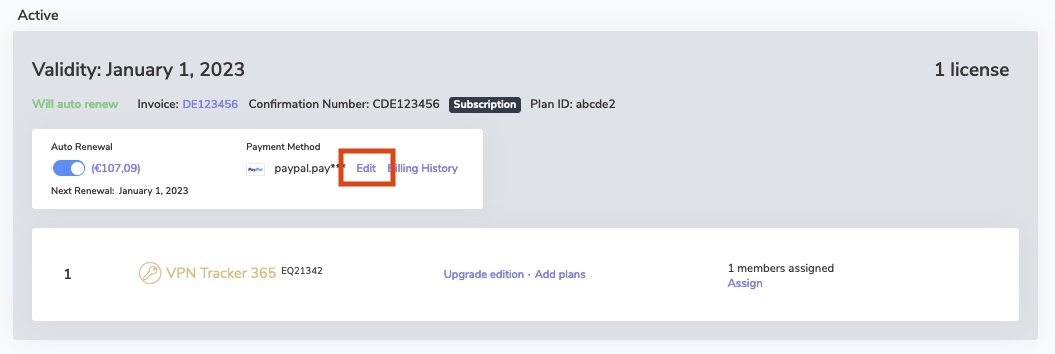
- A demo license is only valid for 30 days.
- A demo license allows you to use all the Pro Edition features except the export feature.
- A demo license restricts tunnel traffic up to 500 kb in either direction.
- Once the 500 kb limit has been reached, a demo license allows you to stay connected for another 3 minutes.
Symptom
When using Personal Safe, a data conflict may arise. E.g. if a connection is altered on machine A and also updated in the safe, and then the same connection is altered on machine B before it had a chance to update the connection from the safe, VPN Tracker has a problem: The connection now exists in two different versions, the version in the safe and the local one.Solution
We decided that at all times, there can only be one “truth”, and as VPN Tracker is not able to tell who’s speaking the truth, it will show a conflict state and ask the user to please resolve it. Three options are available.- Do nothing; the conflict will persist until resolved.
- The safe is right; the version from the safe is downloaded.
- VPN Tracker is right; the version of VPN Tracker is written to the safe.
Reasoning
The reasoning behind that is in fact very simple. You can change option A of a connection without breaking it and that change may also be meaningful. You can also change option A of a connection without breaking it and that change may be meaningful, too. However, changing both of these option may not be meaningful at all, these options may now even contradict with each other and that can easily break the connection. That’s why we decided to never merge individual changes into a single one.Additionally, please re-run the VPN Tracker Connection Checker and see if this solves the issue. If this does not solve the issue, please send us a technical support report:
A company counts as a group of users. Each user of the VPN Tracker software needs their own personal VPN Tracker user account as well as their own user license. The information about the VPN Tracker account, may only be used by the owner of the account. A sharing of login and password (for example between members of an organization or others) is not permitted.
Managing multiple users in an organization via team management
Employees or users in an organization are managed using VPN Tracker Team Management. With this, an administrator can assign VPN Tracker user licenses to individual VPN Tracker user accounts and also withdraw them. Usage of the team management is mandatory for the use of VPN Tracker in organizations. It is designed to meet the security demands in organizations.
Team Management Guide →
Accounts with suspicious behavior
VPN systems are security systems which regulate confidential access on a personal level. The sharing of logins and passwords will inadvertently lead to an insecurity in the entire system, for example when an employee leaves the company. An ex-employee would still be able to gain full access to the VPN Tracker main account. Accounts which display suspicious behavior may be automatically blocked by our system. This is to safeguard the security of your account.
TeamCloud Groups let you use TeamCloud features with just part of your team, e.g. to share a certain VPN connection with just your IT admins.
To create and edit Groups, you need
- Team Manager or Organizer status
- A VPN Tracker VIP or Consultant plan
To receive a connection from a TeamCloud Group, you need
- To be a member of the team
- A VPN Tracker Executive, VIP, or Consultant plan
- Log in to your my.vpntracker account and select your team in the sidebar
- Scroll to Team Members. Here you will see a list of the colleagues you have invited to your team and their current license
- Click Manage to be shown your available licenses and select a product from the list to assign it to a user
- If you have no available licenses, you can purchase more from the Team Store by clicking Buy licenses
 For more step-by-step information on setting up and managing your VPN Tracker Teams, check out this detailed guide.
For more step-by-step information on setting up and managing your VPN Tracker Teams, check out this detailed guide.

equinux 2FA supports all major authentication and password apps, including:
- Google Authenticator
- Microsoft Authenticator
- Twilio Authy
- 1Password
- FreeOTP
- Bitwarden
The current, streamlined VPN Tracker lineup offers a simpler set of options. If you previously purchased a different edition, here's the right edition to order going forward:
| Old edition | Current edition | |
|---|---|---|
| VPN Tracker for Mac / VPN Tracker 365 | → VPN Tracker Personal | |
| VPN Tracker Pro for Mac | → VPN Tracker Pro for Mac & iOS | |
| VPN Tracker VIP for Mac | → VPN Tracker VIP for Mac & iOS | |
| VPN Tracker Team Member | → VPN Tracker Personal | |
| VPN Tracker Team Member Plus | → VPN Tracker Executive for Mac & iOS | |
| VPN Tracker Consultant | → VPN Tracker Consultant for Mac & iOS | |
| VPN Tracker + | → VPN Tracker Executive for Mac & iOS | |
| VPN Tracker Pro+ | → VPN Tracker Pro for Mac & iOS | |
| VPN Tracker VIP+ | → VPN Tracker VIP for Mac & iOS | |
| VPN Tracker Consultant+ | → VPN Tracker Consultant for Mac & iOS |
You can purchase upgrades for your existing licenses on your my.vpntracker upgrade page, or order new plans through the VPN Tracker Online Store
- Log in at my.vpntracker.com.
- Navigate to your desired team → Members → Add Members.
- Enter the email address support@equinux.com in the Email field, set the name to equinux Support, and assign the role Admin.
- Click on Send Invitation.
- You can view the invitation you just sent under the Invitations tab.
VPN Tracker supports importing a wide range of common VPN configuration files used by many leading VPN gateway vendors and network manufacturers.
You can quickly and reliably import the following VPN connections with VPN Tracker:
OpenVPN configuration files
- File formats: *.ovpn, *.conf
- Compatible with OpenVPN-based services such as OpenVPN Access Server, Sophos, Netgate/pfSense, OPNsense, Ubiquiti/UniFi, AsusWRT, and many more.
- Ideal for administrators working with flexible or complex OpenVPN setups.
- How to set up OpenVPN in VPN Tracker →
WireGuard® configuration files
- File formats: *.wg, *.conf
- Supports modern, high-performance WireGuard connections used by solutions from Netgate, OPNsense, MikroTik, AVM FRITZ!Box (Lab firmware), and many cloud VPN providers.
- Perfect for fast, lightweight and secure VPN deployments.
- How to set up WireGuard VPN in VPN Tracker →
Apple Mobile Configuration profiles
- File format: *.mobileconfig
- Supports IKEv1, IKEv2 and L2TP profiles for connections to devices and gateways from manufacturers such as Cisco, Juniper, SonicWall, Fortinet, Palo Alto Networks, DrayTek, Zyxel, Lancom, and many others.
- Ideal for organizations that distribute VPN profiles centrally or use Apple-specific configuration setups.
- How to import .mobileconfig files into VPN Tracker →
VPN Tracker 365 connection files
- File format: *.vpnt365connection
- Supports IKEv1, IKEv2 and L2TP profiles for connections to devices and gateways from manufacturers such as Cisco, Juniper, SonicWall, Fortinet, Palo Alto Networks, DrayTek, Zyxel, Lancom, and many others.
- Perfect for teams that centrally manage VPN profiles or rely on Apple-device-specific configurations.